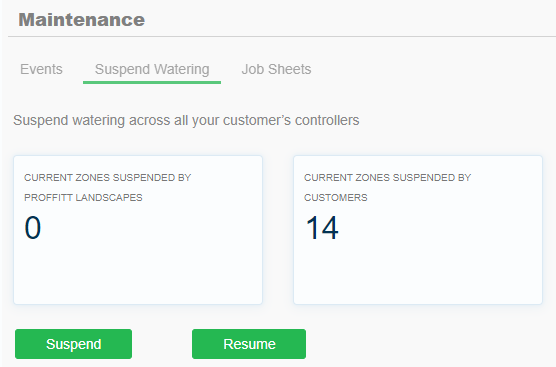Customer Events
Professionals on contractor plans can view the Customer Event Log for all the customers in one location. This feature provides a detailed description of all controller actions, including manual operations, program changes, and the user who initiated changes. It is ideal for understanding controller actions and events at an individual site.
IMPORTANT: If the individual customer account is on a Home plan, we can store controller information for 30 days. The customer must be on an Enthusiast Plan to view controller data for 365 days. Learn More This log can only show up to 1,000 line items. For larger accounts, we recommend viewing the individual customer events at the controller level. Learn More
- Sign in to your Hydrawise account.
- Click on the Multi-Site Manager (
) on the upper right-hand side of the app.
- Select Maintenance.
- Events will be the default tab selected.
- View the following options and select Acknowledge if the event should no longer appear.
| Event | Description | |
| The Info tab displays all manual and automatic controller actions, such as manual start and stop, sprinkler operation, and program changes. | ||
| The Warning tab displays critical notifications that Hydrawise wants you to be aware of, such as Weather Station problems, Maximum SMS (text message) Alerts reached, and other important information. | ||
| The Error tab provides insights into problems that have occurred with your irrigation system. To receive Errors, you must first configure Alerts. Error messages include over and under-flow if you have a flow meter, over-current from bad field wiring, and similar information. | ||
How can I view customers suspensions?
Contractors now have an option to set global suspensions for customers in the multi site manager maintenance section. The
Please view the steps to access this feature:
- Click on the MULTI SITE MANAGER
 icon on the upper right hand side, then select MAINTENANCE.
icon on the upper right hand side, then select MAINTENANCE.
- Click on the SUSPEND WATERING to see two options.
- View current zones suspended by company.
- View current zones suspended by customers.
- Click on SUSPEND or RESUME.
NOTE: For more information on using the suspend feature, please visit support article here.