Controller Settings
In this section, you will be able to view and change the configuration that includes CONTROLLER SETTINGS, INTERNET SETTINGS, REGIONAL SETTINGS, VALVE DELAYS, WEATHER STATION, EXPANSION MODULE INFO, and OFFLINE ADJUSTMENT options.
To make adjustments to any of these settings, follow the steps below:
- Select the mobile MENU icon
 on the upper left-hand side of the screen. If using a computer (PC), select the MENU icon
on the upper left-hand side of the screen. If using a computer (PC), select the MENU icon  on the upper right-hand side of the screen.
on the upper right-hand side of the screen. - Select CONTROLLER SETTINGS, INTERNET SETTINGS, REGIONAL SETTINGS, VALVE DELAYS, WEATHER STATION, EXPANSION MODULE INFO, or OFFLINE ADJUSTMENT options.
- Click the
 icon to adjust each setting.
icon to adjust each setting.
Controller Settings
| Controller | Descriptions |
| Name - San Marcos Controller | The name of your controller. |
| Serial Number - 05******** | The controller's serial number. Click Remove Serial to remove the serial number and replace it with another physical controller. |
| Status - Linked | Linked represents the controller is attached to an account. |
| Model -Pro HC 12 Station Controller | Model on the actual controller. |
| Install Date - Sat, 06 Jul 19 18:32:34 +0000 | When the controller was first connected to the internet. |
| Software - e.g., 4.31 | Latest firmware version. This happens automatically when connected to the internet. |
| Programming Mode - Standard | Standard or Advanced. Learn more. |
| Internet Settings | Descriptions |
| Offline Mode - Use static watering times | The controller will water the last program that was synced into the controller. |
| Hide Password - Yes/No | You have the option to hide the password on the actual controller screen. |
| Regional Settings | Descriptions |
| Timezone - America/Los_Angeles | Here you have the ability to change the time zone. This is automatically set when you set a weather station. |
| Delays | Descriptions |
| Inter Zone Delay - 0 Seconds | The number of seconds to insert between each zone watering when calculating scheduled. |
| Master Valve Delay - 0 Seconds | The minimum number of seconds that the master valve should be active before any zone starts. |
Weather Stations
Setting your location allows your Hydrawise controller to adjust watering based on your local weather conditions.
- The BLUE station would be the station you selected in that area.
- A virtual weather station will always appear on your exact address since it is virtual and hardware at the site does not exist. For more information on virtual stations, click here.
| Stations | Descriptions |
| Personal Weather Stations - Green | Five stations can be selected on the Enthusiast plan. Click here for more info. |
| Airport and Virtual Weather Stations - Purple | Only one station can be selected on a free Home Plan |
Expansion Modules (HC Models Only)
In this section, you can view your expansion modules, and when they last made contact with the internet. You can add a maximum of two expansion modules to a single Hunter HC controller. When you add an expansion module, you will need to give it a name and specify the ID number that you selected when setting up the module. This number needs to match the number at the physical expansion module as well.
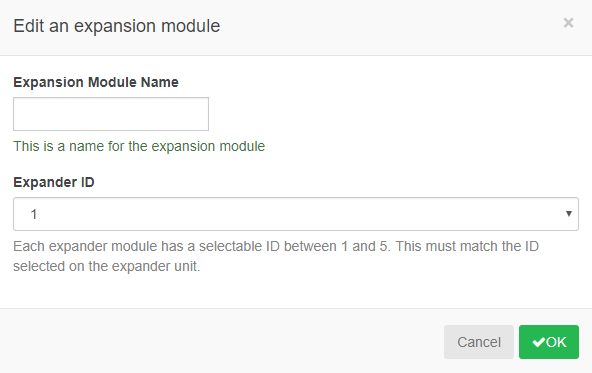 |
Offline Water Adjustments
Offline water adjustments allow the controller to automatically adjust the amount of watering on a month-by-month basis if the controller is in an Offline mode (e.g; not connected to the internet).
 |
Weather Stations
Using The Weather Company as the service provider for weather forecasting and history within the Hydrawise platform makes the data we provide even more accurate. We will continue using Weather Underground for customers who want to connect to their weather stations (PWS).
| Understanding the Forecast |
The Weather Company updates its Day 1 (today) and Day 2 (tomorrow) forecasts hourly and Day 3 forecast daily. Localized forecasting is now within 1,500' or 500 m of the location and forecasting occurs hourly instead of daily.
Data is gathered from the following areas:
- 120,000+ Weather stations (every available weather station on the Weather Underground network)
- 162 forecast models
- Atmospheric data from 50,000 flights per day
- 15 Million Pressure readings from mobile devices
- Satellite image and Geo-location weather photos.
The Weather Company updates Day 1 (today) and Day 2 (tomorrow) forecast every hour and day 3 to 14 daily.
Home plans - Water Schedules are updated daily around 2 AM based on the current forecast and observations. We will update the Dashboard forecast only once during the day.
Enthusiast Plans - Watering Schedules are updated about 2 AM and also an hour or so before each start time based on the most recently available hourly forecast and observations We will also revise the dashboard forecast & reports every time we change the Watering Schedule.
Note: The display will not show “today” because today has already started.
Rainfall Forecast: Hydrawise takes the high percentage of the full 24 hour day to determine the percentage of precipitation (POP). So either the day or a night POP of 100% will give an overall POP of 100%. If there’s 100% chance of rain in the evening then it is also 100% chance of day in that 24 hour period.
| Understanding the Weather Station Options |
Setting your location allows your Hydrawise controller to adjust watering based on your local weather conditions.
- The BLUE station would be the station you selected in that area.
- The check boxes allow you to remove the visibility of available stations in your area.
- A virtual weather station will always appear on your exact address since it is virtual and hardware at the site does not exist. For more information on virtual stations, click here.
| Station Options | ||
| Personal Weather Stations |
Five stations can be selected on the Enthusiast plan (Green Stations) |
|
|
Airport Weather Stations or Virtual Weather Station |
Only one station can be selected on a free Home Plan (Purple Stations) |
|
| Selecting the Weather Station |
Please view the steps and screenshots to access this feature:
- From the home menu on the left-hand side of the screen, select Controller Settings.
- Click one of the circle icons to select a Weather station.
- You can enter your controller's location with the full street address.
- Click the Arrow icon to update.
- Click on the most relevant weather station(s). To start using a station, press the Select button.
Information from the weather station(s) is used to determine whether to suspend watering (due to high local rainfall for the day or week) or water more (due to high current temperature).
IMPORTANT: When a Weather Station is first selected, your dashboard will only display two days of data. After 24 hours, you will see three days of continuous forecast data.
Controller Running at Incorrect Time
Your controller may be synced to Melbourne Australia time. The location is synchronized after the settings are configured in the Hydrawise app. The time zone and forecast are automatically set when the location is entered during the app set up wizard process. In the event this setup needs to be changed or updated, we recommend editing the setting in the application under the Weather Station.
Please view the steps and screenshots to set the weather station location:
- Click on the CONTROLLER SETTINGS tab on the left hand side.
- Select WEATHER STATIONS.
- Enter the COMPLETE STREET ADDRESS.
- Regional settings will AUTOMATICALLY be updated to the correct timezone.
| Step 1 |
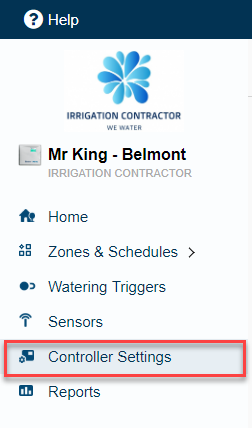 |
| Step 2 |
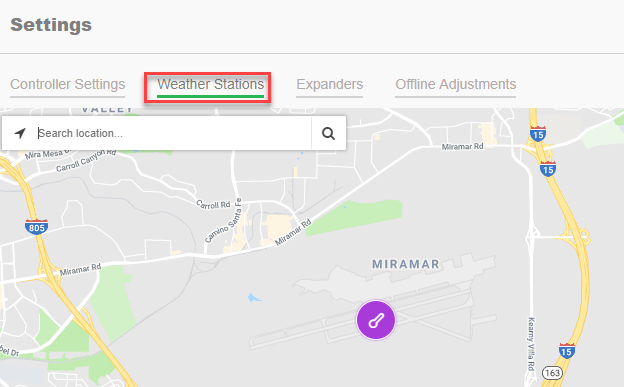 |
Why doesn't my observation info update?
Observation info is shown on your Dashboard. It updates each time you select or deselect a weather station (or if you receive hourly weather updates as part of an Enthusiast Plan).
On the free Home Plan, observation data does not update like it does with an Enthusiast Plan. It will only display observation info when you first select (or deselect and reselect) a weather station. Once the weather data updates over the course of 24 hours, observations will no longer be displayed. You will then need to use your weather forecast section to view your expected weather for the next three days.
Rename Controller
To rename your controller, please view the steps and screenshots to access this feature:
- Select "Controller Settings" from the home dashboard on the left hand side.
- Once the configuration screen has loaded, click on the
 icon to edit the name.
icon to edit the name. - When you have entered the new name for your controller, click "OK."
| Step 1 |
| Step 2 |
| Step 3 |
Setting Delay
Overview:
The Inter Zone delay is a delay between the shutdown of one zone (station) and the start of the next zone (station), also known as a delay between stations. During this time, we keep the Master valve or Pump Start operating for 2 seconds and then shut it down.
The Master Valve/ Pump Start Delay is the delay from the time the Master Valve is started until the station valve is actuated. For systems with a pump installed, and we want to have a delay between stations (Inter-Zone delay) greater than 2 seconds (e.g., 4 seconds) for slow-closing valves, we can add a Master Valve delay for 4 seconds. This will ensure that the pump stays on during the delay between stations.
NOTE: The delay feature will apply to the manual mode as well.
- Sign in to your Hydrawise account.
- Select the MENU icon (
) on the upper left-hand side of the app. If accessing from a web browser, click on the (
) on the upper right-hand side.
- Select CONTROLLER SETTINGS from the home dashboard on the left-hand side.
- Under VALVE DELAYS, click the
icon
- Enter the DELAY required in seconds format.
- Click OK.
| Delay | Max Delay |
| Inter-Zone Delay | 3,600 Seconds |
| Master Valve Delay | 600 Seconds |
Some watering systems require water pressure for a sprinkler head to pop up. This delay can be used to ensure that water pressure is built up or maintained before a zone starts watering (or before the next zone begins watering) by delaying the time the next valve opens, ensuring water pressure is present. Depending on your specified setup, these delays can be used to meet those requirements.
Virtual Weather Station
The Virtual Weather Station is a powerful tool based on a controller's geographic location. The Virtual Weather Station uses complex algorithms, satellite data, real weather stations, atmospheric data from airplanes, and pressure readings from mobile phones to calculate a comprehensive, highly accurate history for the selected location. You can now select the Virtual Weather Station as a weather station in Hydrawise free of charge.
Additional information analyzed by the Virtual Weather Station:
- All available public government weather stations worldwide.
- All available private weather stations are listed on Weather Underground.
- All available public weather satellites.
- All available plane flight data (about 40,000 per day).
- All mobile phones enabled with the Weather Underground App or weather data provided by
The Weather Company.
This information is geolocated to provide an accurate picture of the weather conditions at the controller location. Near major cities, we can typically provide a 1,600' (500 m) resolution. Away from major cities, the resolution is about 2.5 mi (4 km).
| Steps |
- Login to the Hydrawise app.
- Select the MENU
 icon on the upper left-hand side of the app. If accessing from a web browser, select the
icon on the upper left-hand side of the app. If accessing from a web browser, select the  icon on the upper right-hand side.
icon on the upper right-hand side. - Select CONTROLLER SETTINGS.
- Select WEATHER STATIONS.
- Type in your ADDRESS (address with autofill from Google Maps). Your free VIRTUAL WEATHER STATION is shown at your home address.
- Click on the PURPLE icon for your Virtual Weather Station and click SELECT.
Note: The virtual weather station will appear more visible on the map if the boxes in the right panel are unchecked for personal and airport weather stations.
How are irrigation schedules determined?
What is an irrigation schedule?
Hydrawise creates an irrigation schedule, or program, to manage your irrigation system. To develop a schedule optimized for the specific needs of your landscape, Hydrawise uses local weather history, forecast data, and sensor information to make automatic daily irrigation adjustments.
When does Hydrawise get the data used to update the irrigation schedule?
Hydrawise obtains the weather history and the final forecast for the day between approximately midnight and 12:30 a.m. (local time).
When is the irrigation schedule determined?
Hydrawise determines the irrigation schedule about one hour before your first start time of the day. We suggest setting your first irrigation start time after 2:00 a.m.
For Enthusiast customers, Hydrawise uses the very latest weather history and forecast data to create the irrigation schedule which is calculated about one hour before each start time.
WARNING: In the event, your start time is between 12:00 and 2:00 AM, you will see the message, Warning! Your start time is too early to include previous days rainfall. The start time would be too early to include the previous day's rainfall.
How to set up a schedule?
Zones and Schedules are where you set up the program for your watering. Hydrawise offers two styles of programming: Standard and Advanced. Most users find that Standard Mode is perfect for the needs of their landscape. Advanced Mode provides additional programming options. Learn more