Contractor Checklist
Setting up your contractor account is important. Below are some starting recommendations for your account. These settings can be adjusted based on local needs.
Business Profile
- Complete all details, including Business Name, Contact Details, Location, Website, and Business Description. Learn More
- Check the box if you want your details listed online.
- Add your business logo so it appears on customer apps. Learn More
Add Your Staff
- Add technicians or office staff. Learn More
Set Your Alerts (Six Total)
- High flow, 30%
- Low flow, 30%
- Leak detection over 60 minutes – 50 gallons
- Low current
- High current
- Controller not connected to the internet – 0.5 days
- Learn More
Check the Customer Event Log Each Day: Multi-Site Manager --> Customer Events
- Make sure you acknowledge all resolved issues
- Red is from an alert
- Yellow is something Hydrawise has noticed
- Learn More
Set Up Default Watering Triggers
- < 60°F, don’t irrigate
- < 77°F, water 30% less
- > 97°F, water 30% more
- Don’t water when > 75% chance of rain
- Wind speed should turned off
- Use forecast temperature turned on
- Use forecast rainfall turned on
- Don’t water when the last 24-hour rainfall is higher than 0.1
- Don’t water when the last 3 days rainfall is higher than 0.8
- Learn More
Contractor - Portal Overview
Hydrawise accounts with a Contractor Plan have a dedicated portal for creating and managing customers with controllers.
To access your portal, go to the MULTI-SITE MANAGER and select HOME.
NOTE: This option is not available unless you have a Contractor Plan. See more about plans here.
The HOME DASHBOARD shows you key information about your customers and their controllers.
You can see all events for your customers’ controllers, including recent alerts on issues such as high or low currents, water flow problems, weather station problems, or controllers going offline. To see all events, go to the Customer Events section.
You can also see how many customers you have, including those who have not yet given you access to configure their accounts (these show as "pending"). There are also statistics for the controllers you manage and status indicators that show whether they’re online or offline.
| Dashboard |
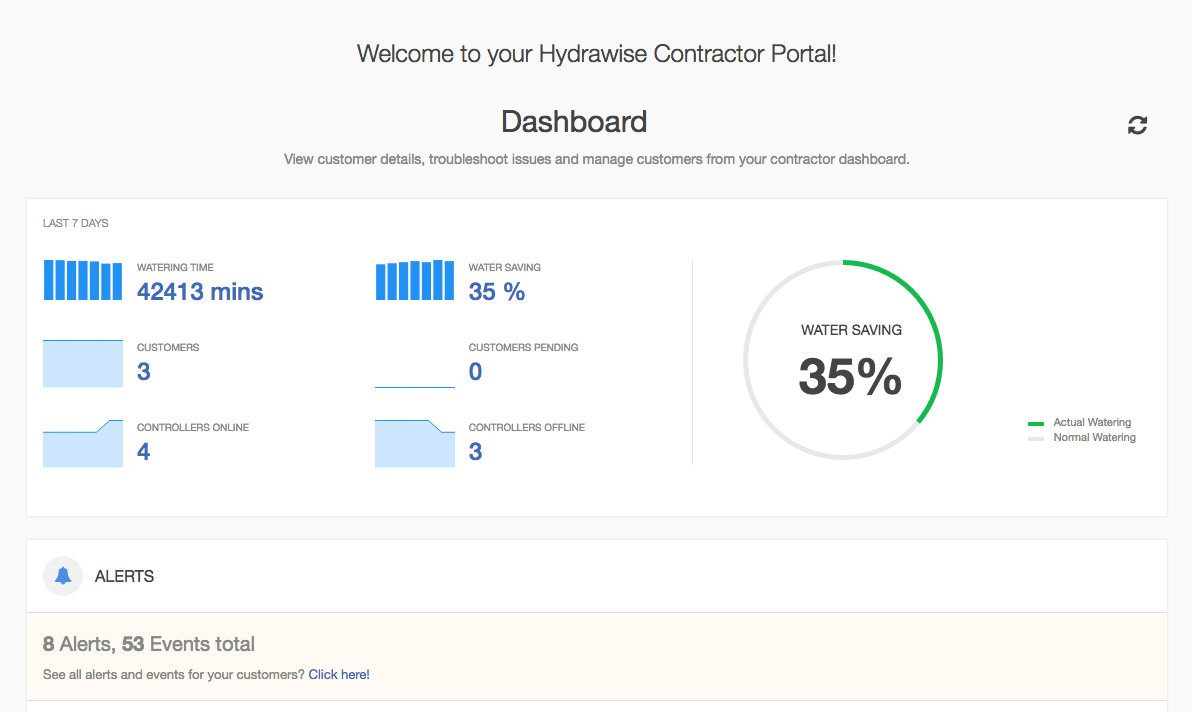 |