Customer Reports - Email Irrigation Reports to Customers
The flexibility, ease of use, and management tools of Hydrawise make it the first choice of irrigation contractors worldwide. A common question from contractors is: How can I show my customers I am managing their irrigation? We’re happy to announce that Hydrawise now offers contractors the option to email irrigation reports directly to customers.
Contractors can set up automatically generated irrigation reports for their customers on a weekly, monthly, or yearly basis. A link to the report can be delivered via email or via the Hydrawise app. Here is how they work:
- Weekly reports sent out on Sunday
- Monthly 1st of the month
- Quarterly 1st of the Qtr
- Click on the
 MULTI-SITE MANAGER on the upper right-hand side.
MULTI-SITE MANAGER on the upper right-hand side. - Select
 CUSTOMER WIDE SETTINGS.
CUSTOMER WIDE SETTINGS.
- Click on the CUSTOMER REPORTS.
- Press the plus button to ADD a new report.
- Add all the necessary REPORT TYPE information.
- Report Name - This will be the heading of your customer's report.
- Customer message - This is a short message to your customers. This can be changed for each report or just have a generic message.
- Type Water Use - Summarizes the last period with information about the irrigation that occurred.
- Type Upcoming Watering – Summarizes the upcoming period with what we expect the watering to be based on the forecast at the time of the report.
- Frequency - Weekly, Monthly, or Yearly. NOTE: The report will start to collect and store data from the time you build the report.
- Apply to ALL CUSTOMERS or SELECTED CUSTOMERS.
- Choose your ACTIONS. Check each box that applies.
- Send Email
- Send App notification
Your report is now starting to collect and store data for the customers that you selected. The report will be automatically sent to your customers according to the Report Frequency.
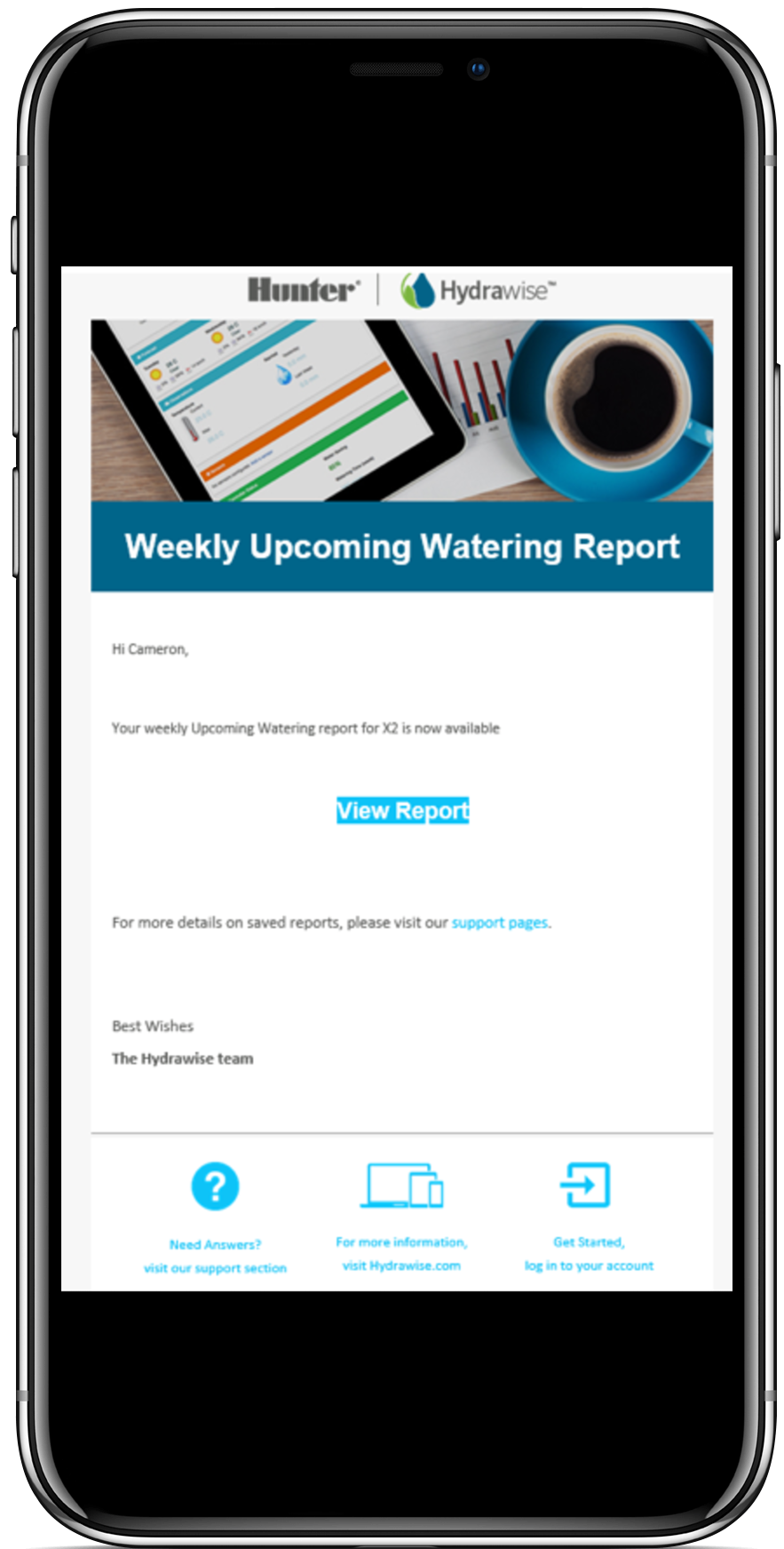
When the customer selects VIEW REPORT, they will be sent directly to the saved reports view.
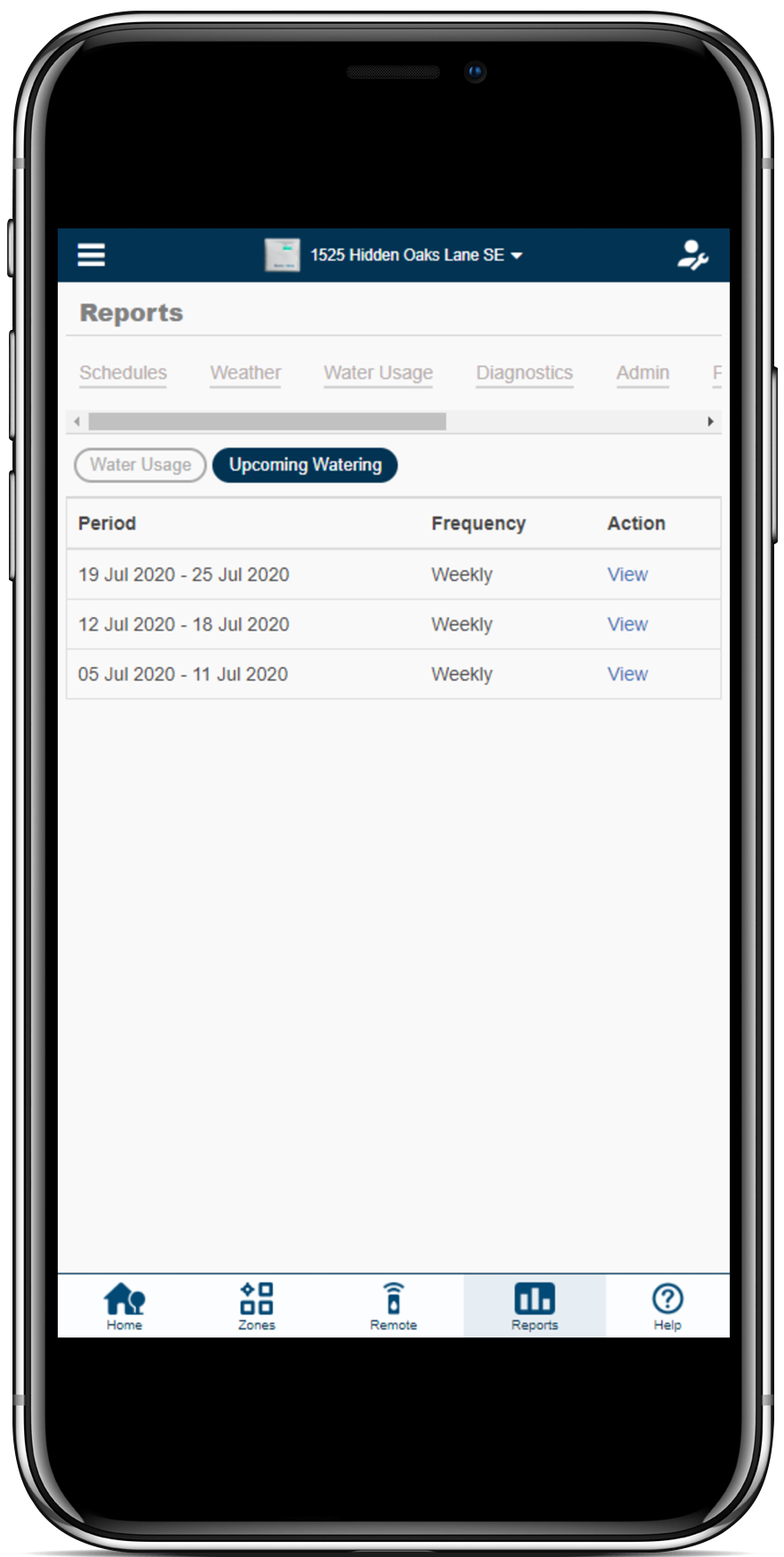
The customer can now click on the report that they wish to VIEW under action. They have the option to share the report via email using the share icon in the upper righthand side of the screen as well.
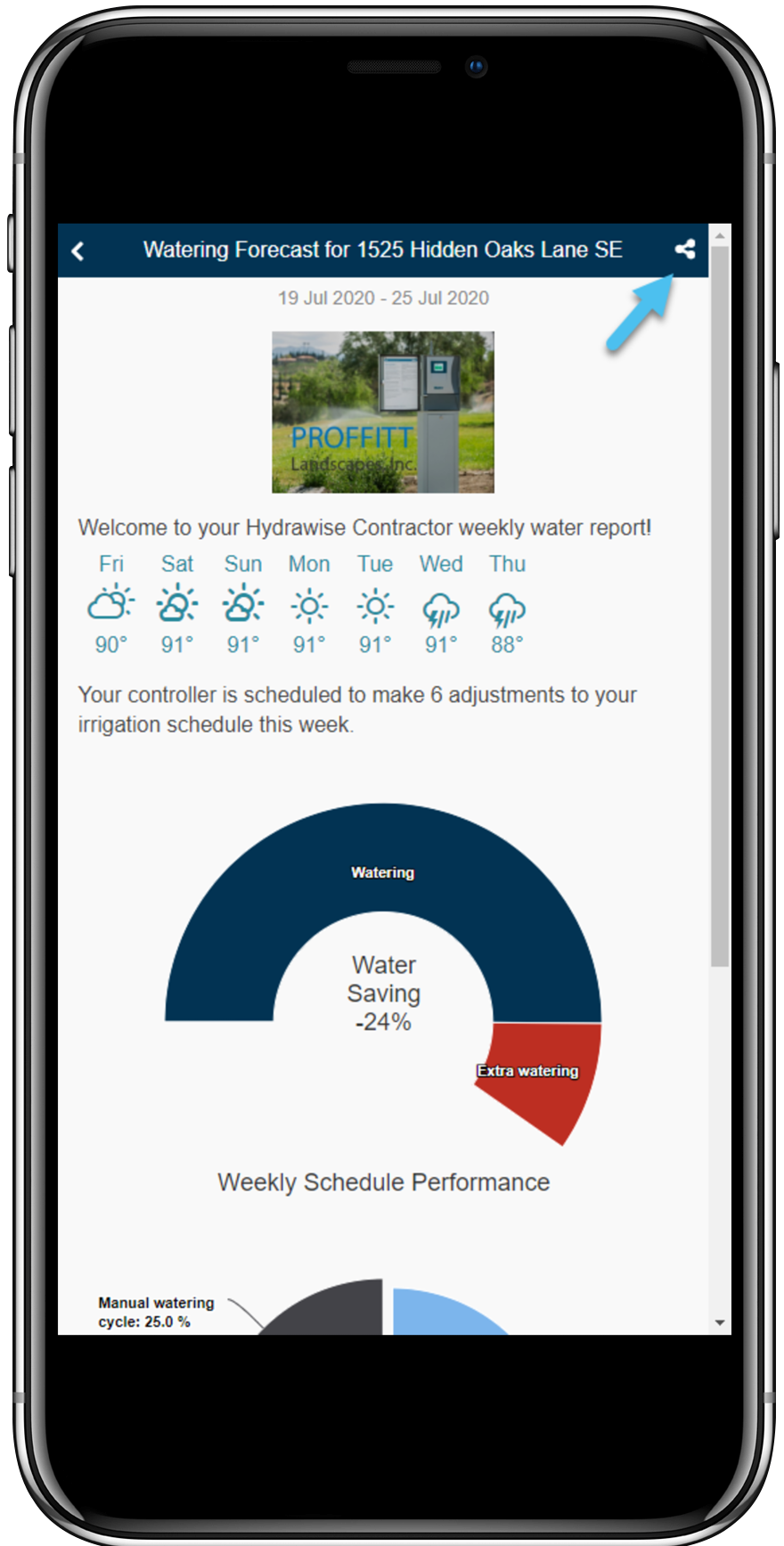
| Example Reports |
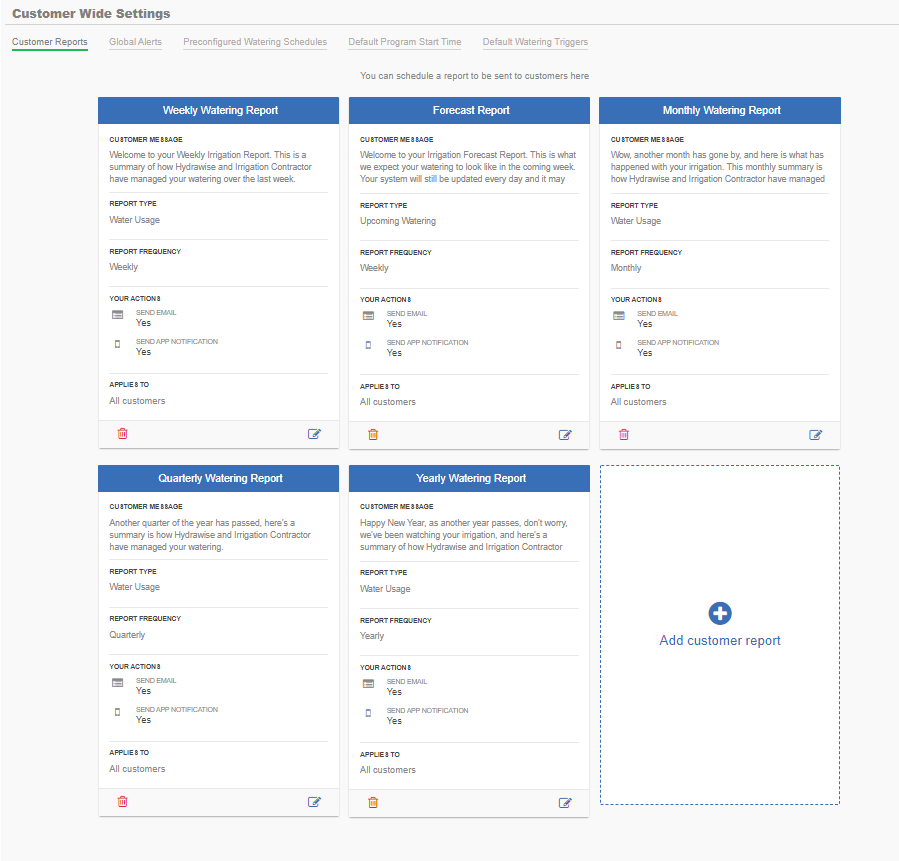
Customer Wide Settings
Common settings that you wish to apply to multiple customers should be configured here. If you change a setting here it will automatically change for all of your relevant customers.
In this section, you can set the following settings globally for your customers:
- Global alerts
- Pre-configured Watering Schedules
- Program Start Times
- Water Triggers
For more information of each of these global settings, please refer to this support section.
| Customer Wide Settings |
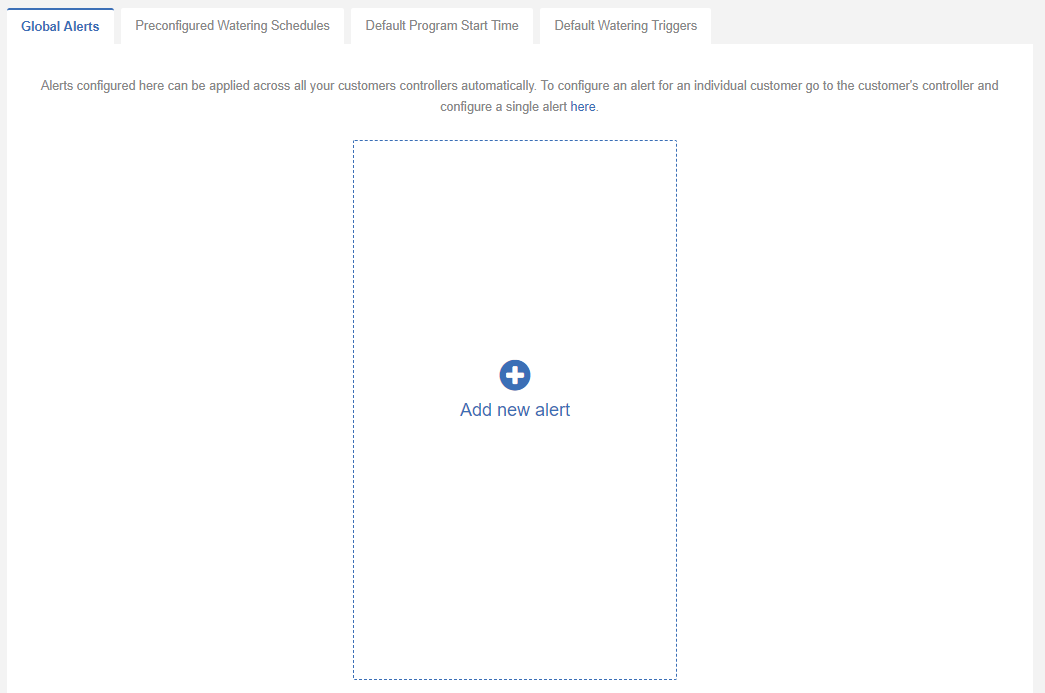 |
Global Alerts – Best Practice
Contractors have the option to set global alerts for new customers in the customer wide settings. Global Alerts are alerts that you set one time and will apply to all of your customers.
Below is an example of the top BEST PRACTICE ALERT settings for starting out.
| High Flow Alerts |
We would recommend that you set two high flow alerts for your customer.
- High Flow = 30% This is a an alert where you would want to monitor for the time being as it will log in your EVENT list but no need to send through as an in app alert. Click Multi-Site Manager > Maintenance > Events tabs to monitor.
- High Flow = 50% This is a an alert where you would want to take action as it will be more crucial for the customer. It will log in your EVENT list and you will also want to send through as an in app PHONE alert. Click Multi-Site Manager > Maintenance > Events tabs to monitor as well.
| Leak Detection |
The best Leak detection alert is the one listed as slow leak.
NOTE: The value is 30 litres or 8 gallons and these are very fine tolerances that will suit most flow meters.
| Current Alerts |
These are simple to set with no ability to make any changes to them.
| Internet connection |
All customers will have a default of 1 day, so their internet would have to be disconnected for a minimum of 24 hours for them to receive an alert.
For your Global Alert Settings, we recommend you set this for 0.5 days. This will log every time your customers internet drops out for a period greater than 12 hours.
NOTE: No need to go less as the internet will drop out and the controller will reconnect automatically without any need for intervention.
| Rain Sensor |
Use the Rain Sensor Alert to log Rain Sensor changes. This will let you know when the sensor is either set or dry by customer. There is very little need to set this alert to your phone.
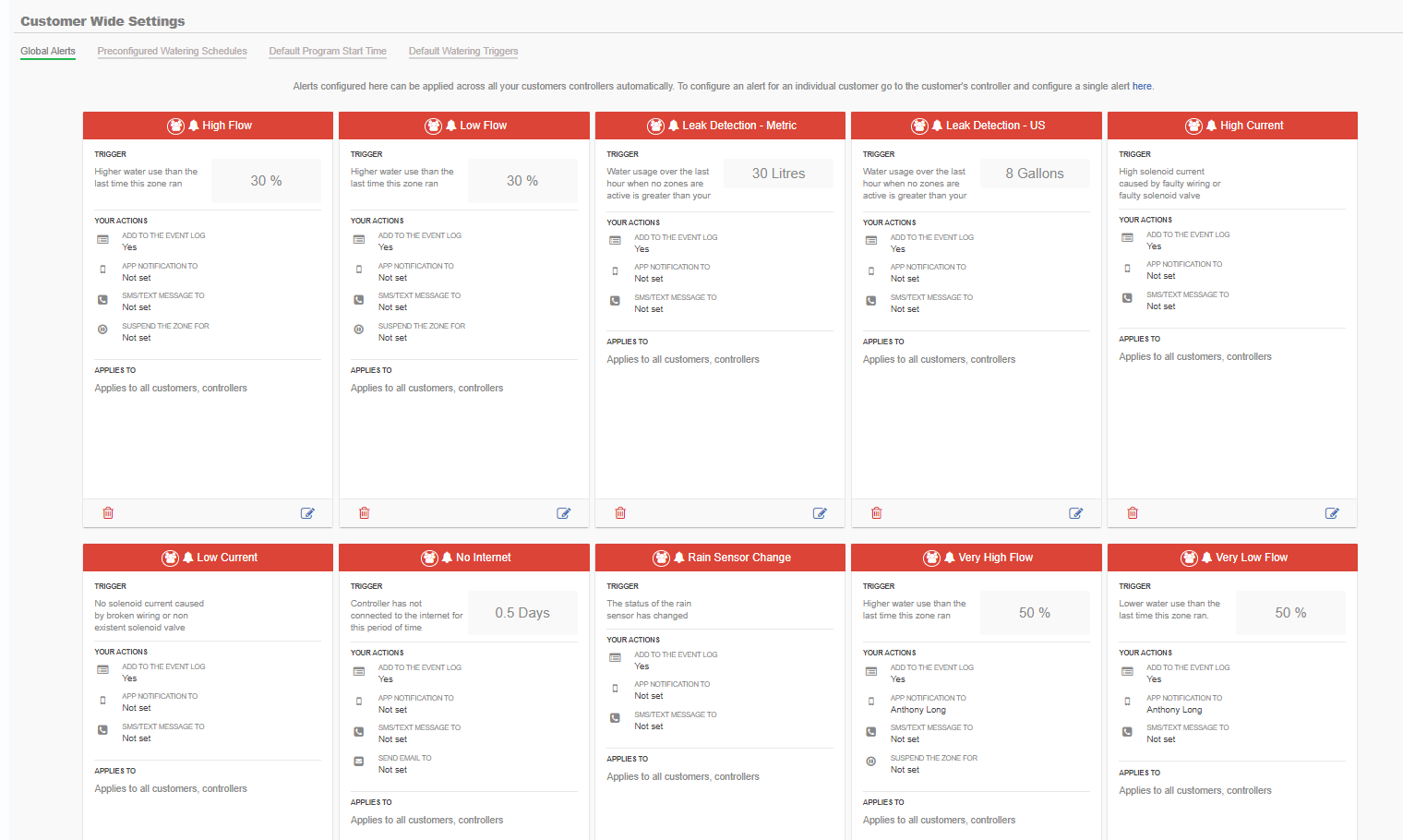
| Setting Up the Global Alert |
When a new controller is created (Contractor Portal only), the controller will automatically get the contractor’s global alerts. If you want to have different settings for a specific controller, then they can be changed in the normal way in the alert section.
Please view the steps to access this feature:
- Click on the MULTI SITE MANAGER icon on the upper right hand side, then select CUSTOMER WIDE SETTINGS.
- Click on the GLOBAL ALERTS.
- Click on ADD NEW ALERT.
| Steps 1-3 |
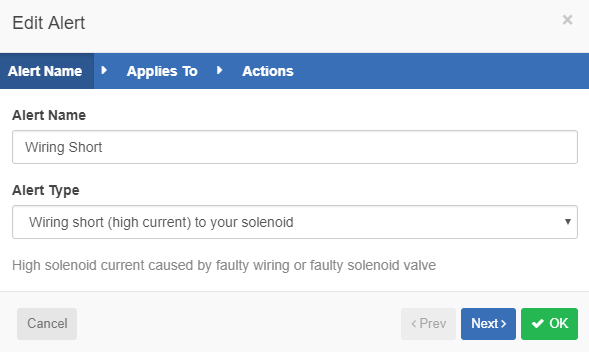 |
On the next screen, select APPLIES TO ALL CUSTOMERS to apply this alert to all your customers and their controllers. If you add new customers, or if existing customers add controllers in the future, this alert will automatically be applied to them. Alternatively, click on the customers and controllers in the “available” box to apply the alert only to those customers or controllers.
|
Applies To: |
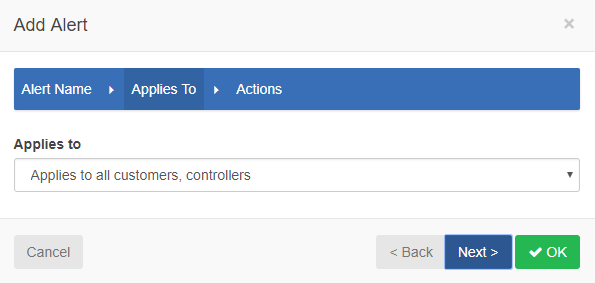 |
On the next screen, select the ACTION you want to take when the alert occurs. You can choose to create an event, receive an in-app notification or receive an SMS. For these customer-wide alerts, actions can only be sent to you, not to your customers.
| Action: |
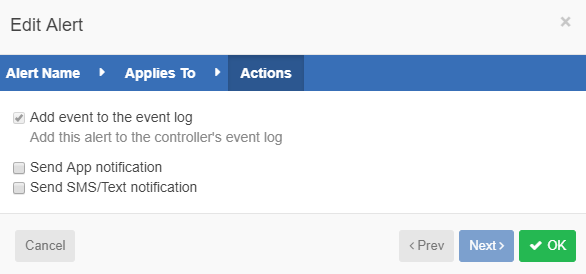 |
Your customers will also see these alerts on their own account, but they won’t be able to edit or delete as this is only a feature you can access.
| NOTE: The contractor and end-user alerts now include the name of the controller to make identifying problem sites easier. |
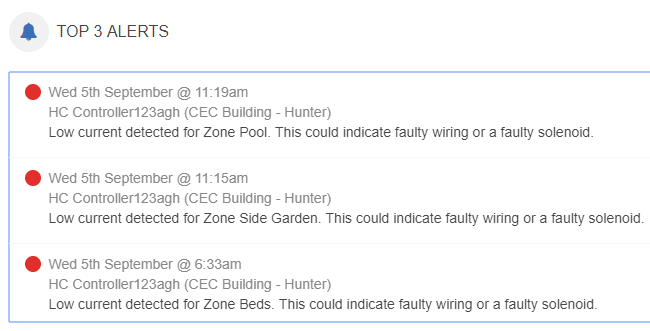 |
How do I set global pre-configured water schedules?
Contractors now have an option to set pre-configured water schedules for new customers in the customer wide settings.
When a new controller is created (Contractor Portal only), the new controller will automatically get the contractor’s schedule. If you want to have different settings for a specific controller, then they can be changed in the normal way.
Please view the steps to access this feature:
- Click on the MANAGER icon on the upper right hand side, then select CUSTOMER WIDE SETTINGS.
- Click on the PRE-CONFIGURED WATERING SCHEDULE.
- Press the plus button to ADD WATERING SCHEDULE.
- Select the schedule name and watering type then click OK.
- Next, select the watering length, frequency, and adjustments then click OK.
| Steps 1-4 |
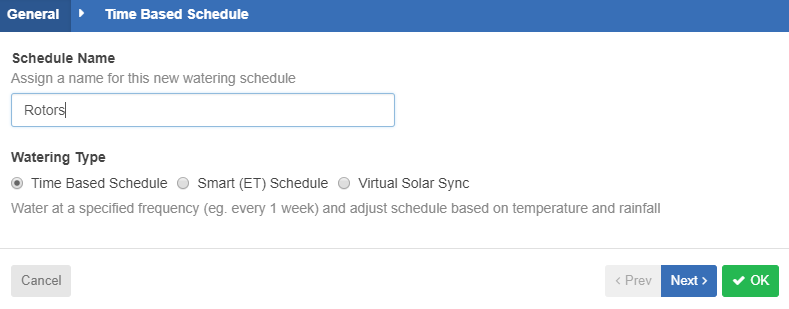 |
| Step 5 |
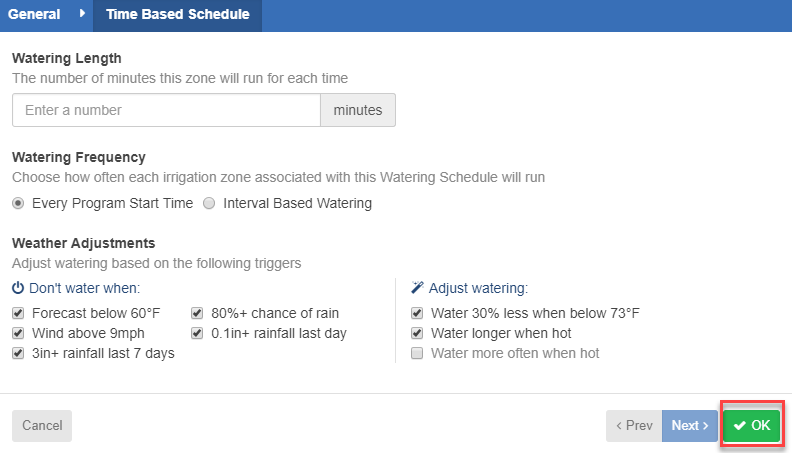 |
The next time you add or edit a zone, you’ll see this preconfigured watering schedule and you can apply it straight away. Your customers will see these preconfigured watering schedules and can apply them to their controllers, but they won’t be able to edit or delete as this is only a feature you can access.
How do I set global default program start times?
Contractors now have an option to set default start times for new customers in the customer wide settings.
When a new controller is created (Contractor Portal only), the new controller will automatically get the contractor’s default Program Start Times. If you want to have different settings for a specific controller, then they can be changed in the normal way.
Please view the steps to access this feature:
- Click on the MANAGER icon on the upper right hand side, then CUSTOMER WIDE SETTINGS.
- Click on the DEFAULT PROGRAM START TIME.
- Press the plus button to ADD a new global start time.
- Select a start time, watering type, and watering days then press OK.
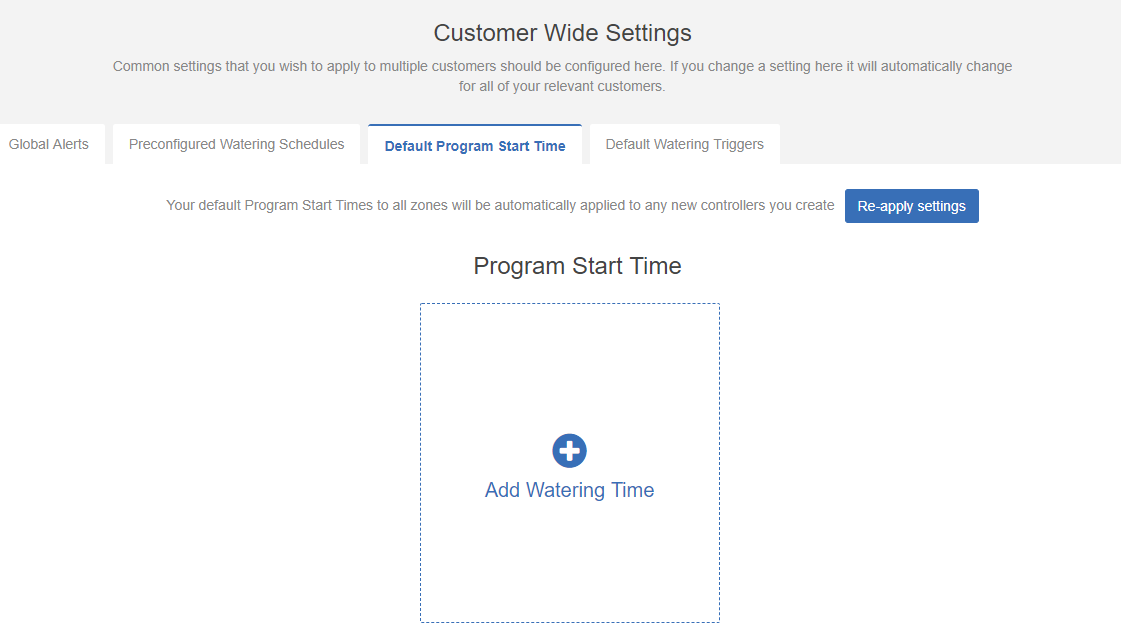 |
It is also possible to re-apply the contractor Program Start Times to one or all of your customers if they have changed from your settings in the Contractor Portal. When re-applying settings all global (ie. not zone specific) Program Start Times for the controller are replaced with the contractor’s Program Start Times.
Please view the steps to access this feature:
- Click on RE_APPLY SETTINGS.
- Choose all controllers or selected controllers to update the changes and select OK.
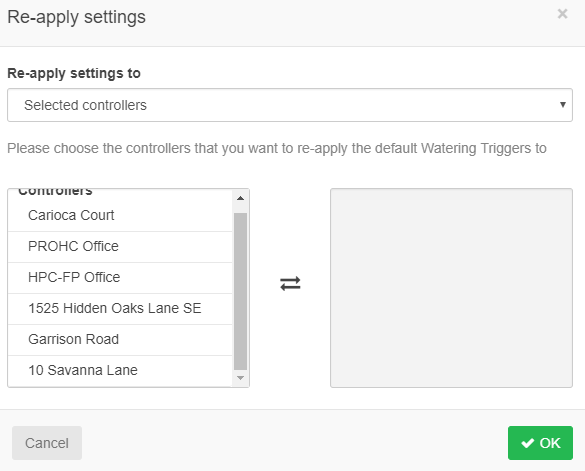 |
How do I set global default watering triggers?
Contractors now have an option to set default watering triggers for new customers in the customer wide settings.
When a new controller is created (Contractor Portal only), the controller will automatically get the contractor’s default Watering Triggers. If you want to have different settings for a specific controller, then they can be changed in the normal way.
Please view the steps to access this feature:
- Click on the "Manager" icon on the upper right hand side, then "Customer Wide Settings."
- Click on the "Default watering triggers".
NOTE: The trigger can be turned OFF completely by using the slide bar option within this water trigger section.
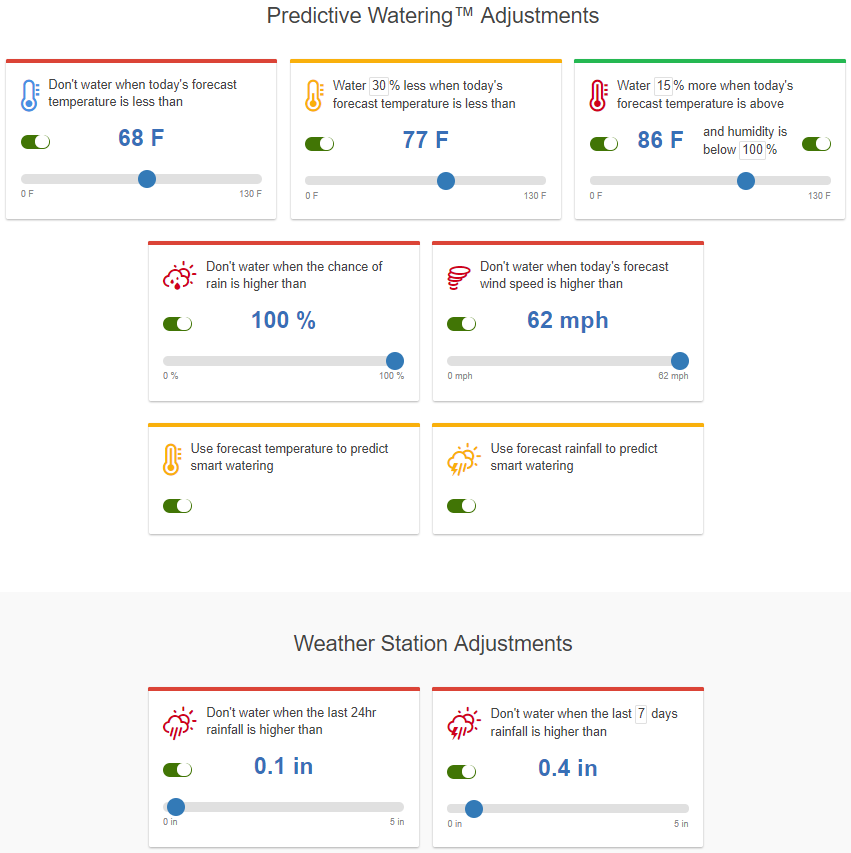 |
It is also possible to re-apply Watering Triggers to one or all of your customers if they have changed from the settings in the Contractor Portal:
Please view the steps to access this feature:
- Click on "Re-Apply Settings".
- Choose all controllers or selected controllers to update the changes and select "OK"
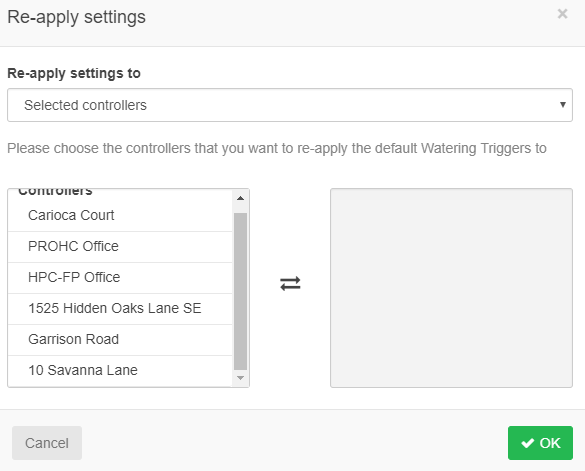 |